If you use MacOS (Apple), NOT WindowsOS, please read this manual for MAC users >>
Screenshots + Video
1. Open your MetaTrader 4
2. Click File — Open Data Folder (Picture #1)
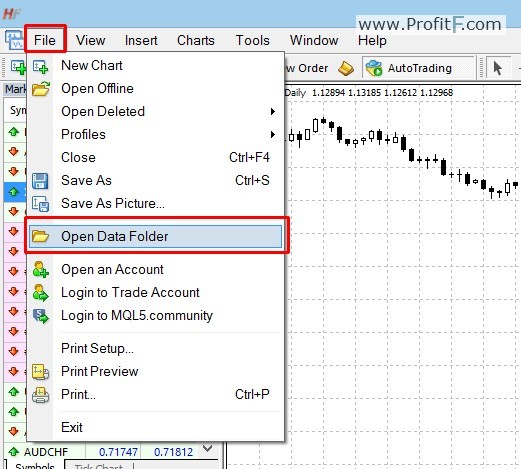
Pic.1 File — Open Data Folder
Here you will find a folder called MQL4:

Pic.2 MQL4 Folder
3. Open MQL4 folder. Now, you’ll see these folders:
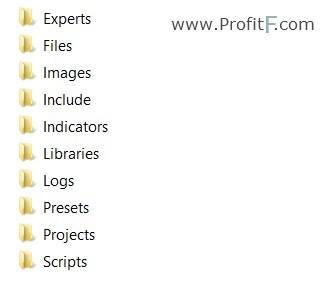
Pic.3 Folders into MQL
\Experts – Expert Advisors (trading robots),
\Indicators – custom indicators,
\Scripts – scripts (MQL4 applications for a single run on the chart),
\include – source code MQH and MQ4 files implemented into other programs,
\libraries – libraries in the form of MQ4 source codes and EX4 executable files compiled from them. They are used for the dynamic call of the functions contained there by other MQL4 programs,
\Images – image files for using in resources,
\files – special “file sandbox”. MQL4 applications are allowed to execute file operations only within this directory.
4. Insert your files :
– Insert your EA files (ex4 or .mq4) into MQL4/Experts folder.
– Insert your Indicators (ex4 or .mq4) files into MQL4/Indicators folder.
– Insert your Scripts files (ex4 or .mq4) into MQL4/Scripts folder.
– Insert Settings files of EA (.set) into MQL4/Presets folder.
– Insert your Libraries files (dll) files into MQL4/Libraries folder.
– NOTE: Template files must be NOT in “MQL4 folder” . Copy your .tpl files into templates folder (Picture #4). You can find templates folder when open your Data Folder)

Pic.4 Templates Folder
5. Restart your MetaTrader 4
VIDEO – How to install Indicators, Experts, Scripts, Templates in MT4:
Example #1:
Example #2:
Furler Markus, you’re welcome 😉 I’m glad our instruction (about installation MetaTrader indicators, robot) helped you
i got a script in word format how can Install that ?
Open metaeditor.exe file (in your MT4 folder), create new file (script), insert code from your wordtext file into your new file
You need copy files into “Data Folder” too
very useful , most useful , you explain it easy !
Thank you! ))
Hello everyone.i have mq4 indicators on my mt4 and i installed them correctly on mql4/indicators but after restarting my mt4 they do not appear.only ex4 files indicators are working on my mt4. what must i do please someone help.regards
Simon, decompile it in “metaeditor”
thank you for clear instructions